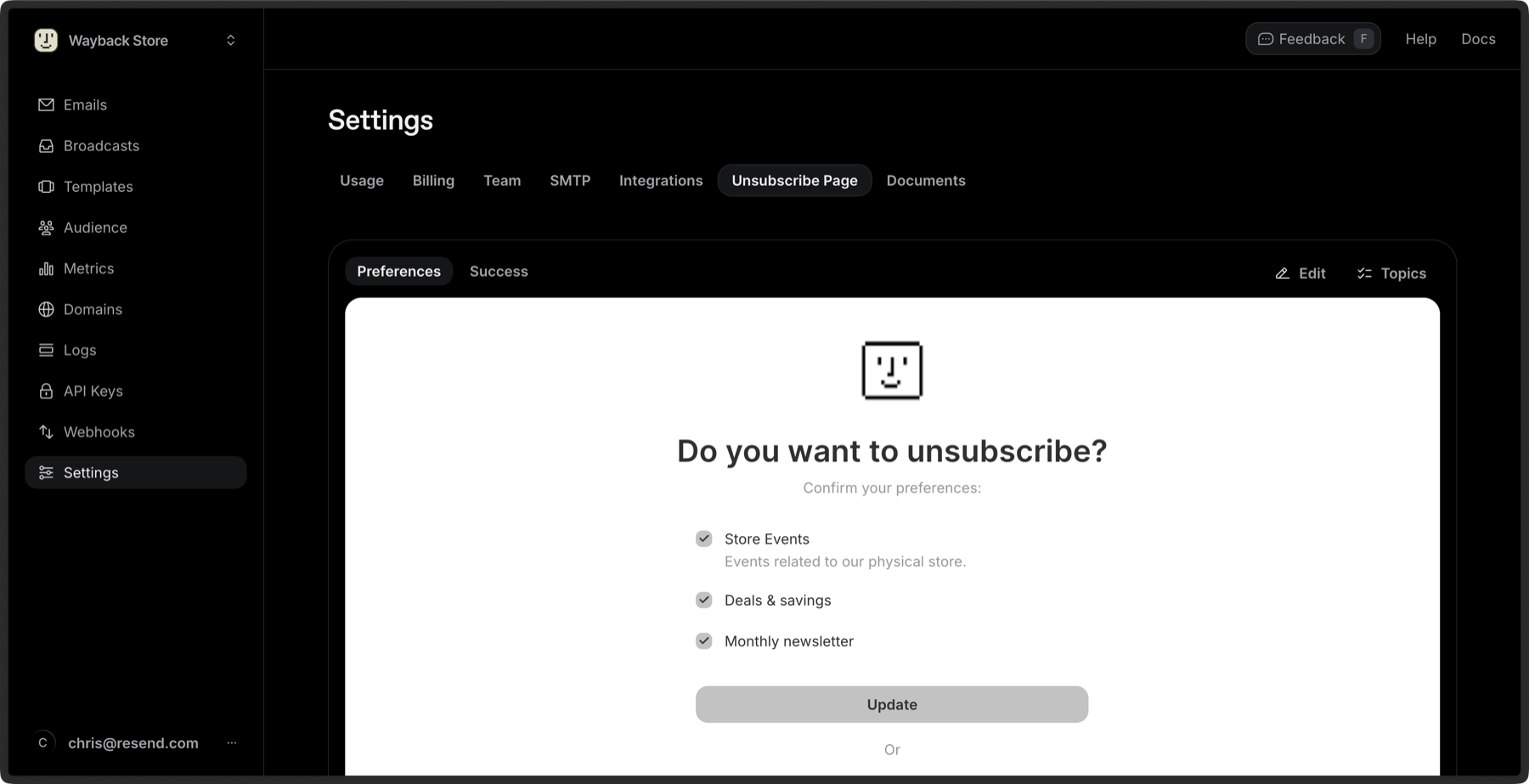Learn more about customizing your team’s unsubscribe
page
Add a Topic
You can create a new Topic from the dashboard or via the API.- Click Create Topic.
- Give your Topic a name.
- Give your Topic a description (optional).
- Select Opt-in or Opt-out as the default subscription. This value cannot be changed later.
- Opt-in: all Contacts will receive the email unless they have explicitly unsubscribed from that Topic.
- Opt-out: subscribers will not receive the email unless they have explicitly subscribed to that Topic.
- Select Public or Private as the visibility.
- Private: only Contacts who are opted in to the Topic can see it on the unsubscribe page.
- Public: all Contacts can see the Topic on the unsubscribe page.
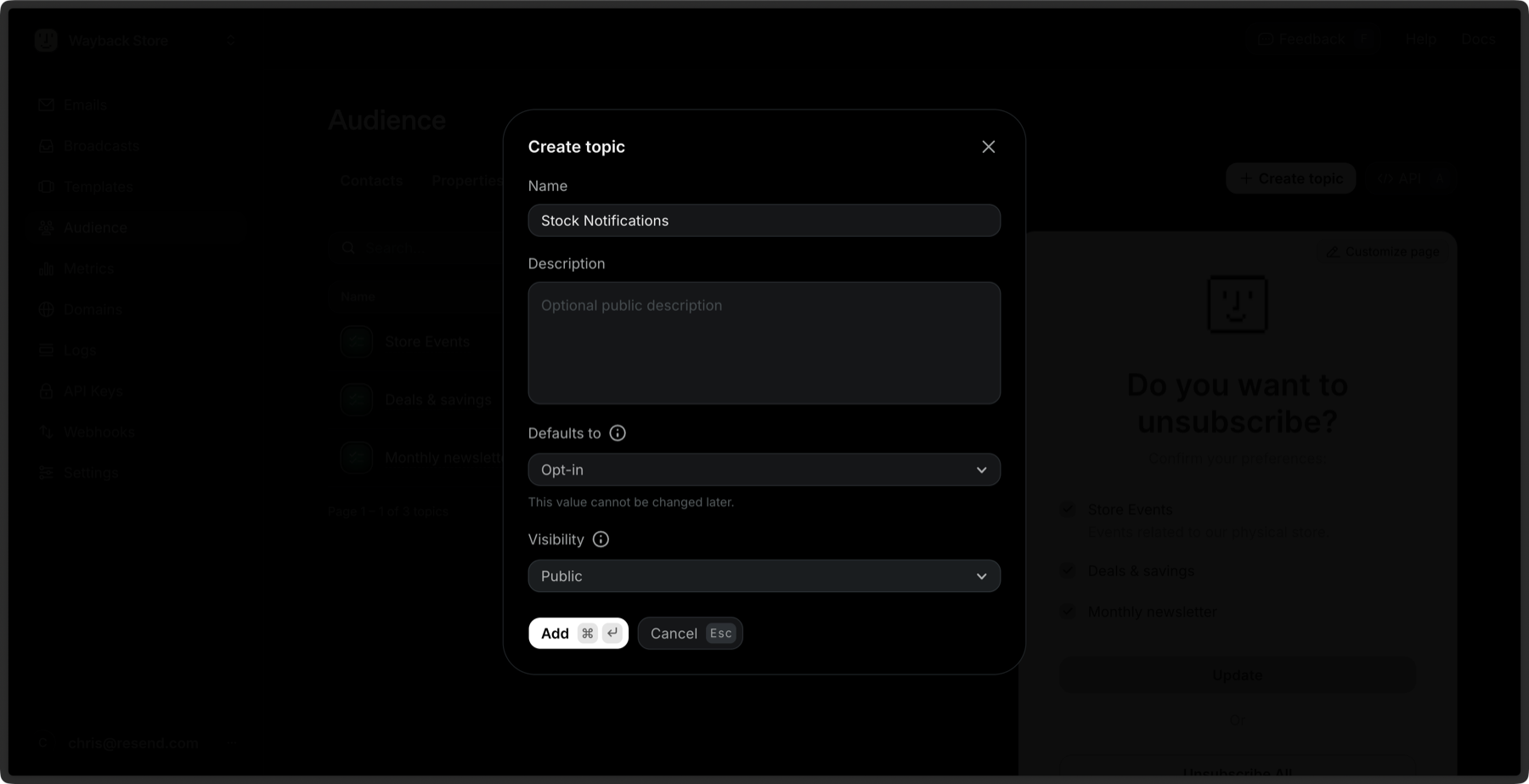
View all Topics
The dashboard shows you all the Topics you have created along with their details.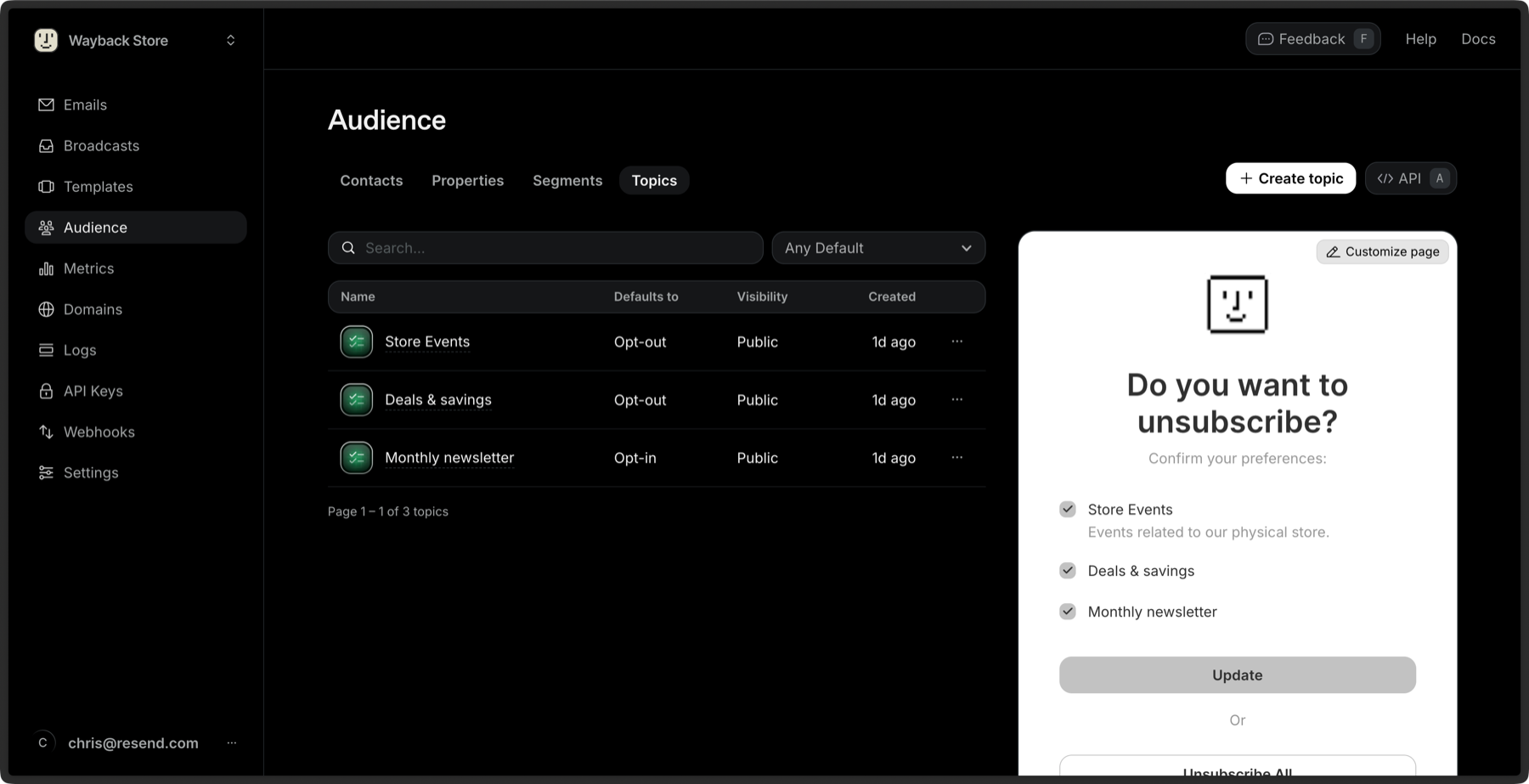
Edit Topic details
After creating a Topic, you can edit the following details:- Name
- Description
- Visibility
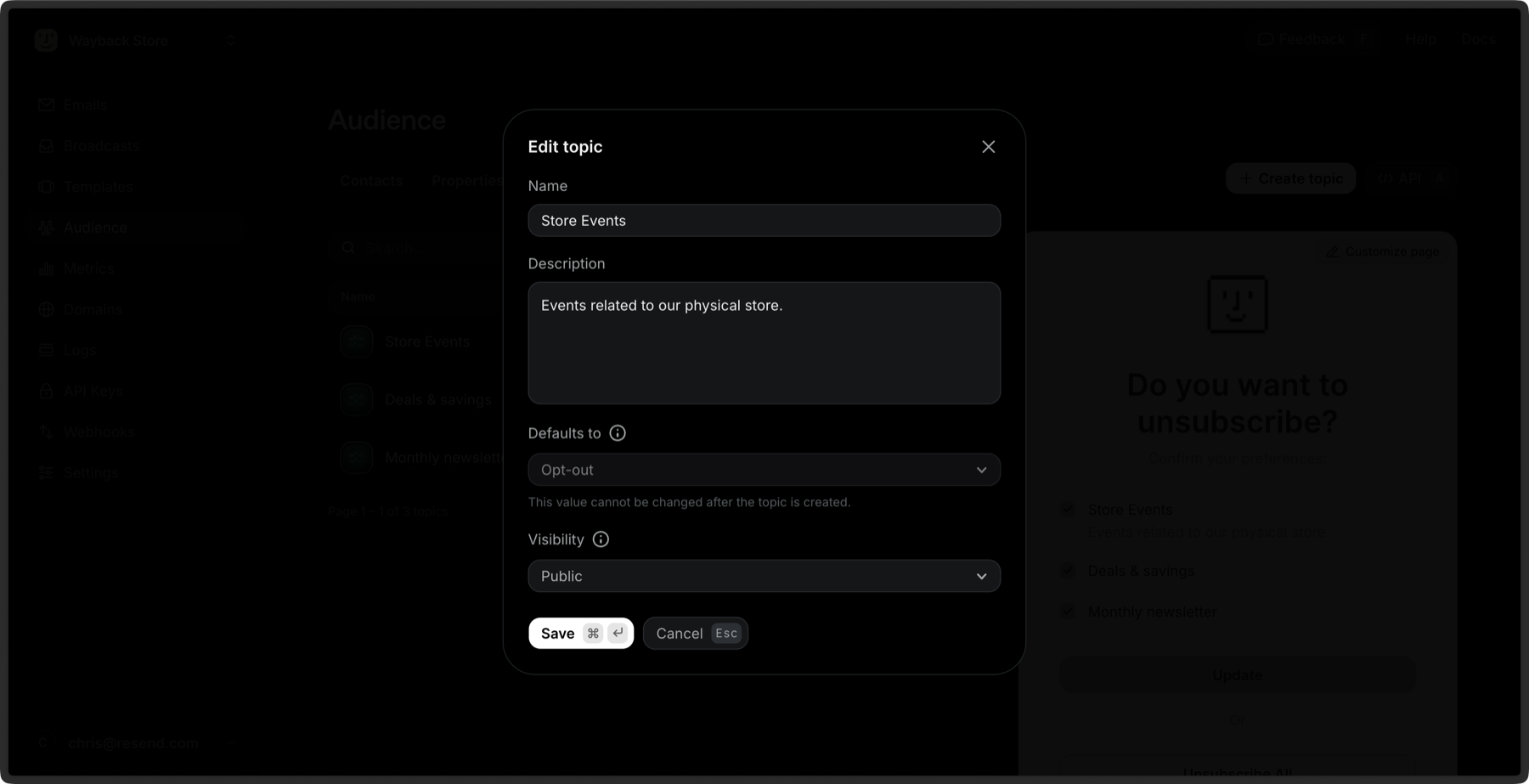
You cannot edit the default subscription value after it has been created.
Delete a Topic
You can delete a Topic by clicking the More options button and then Remove Topic.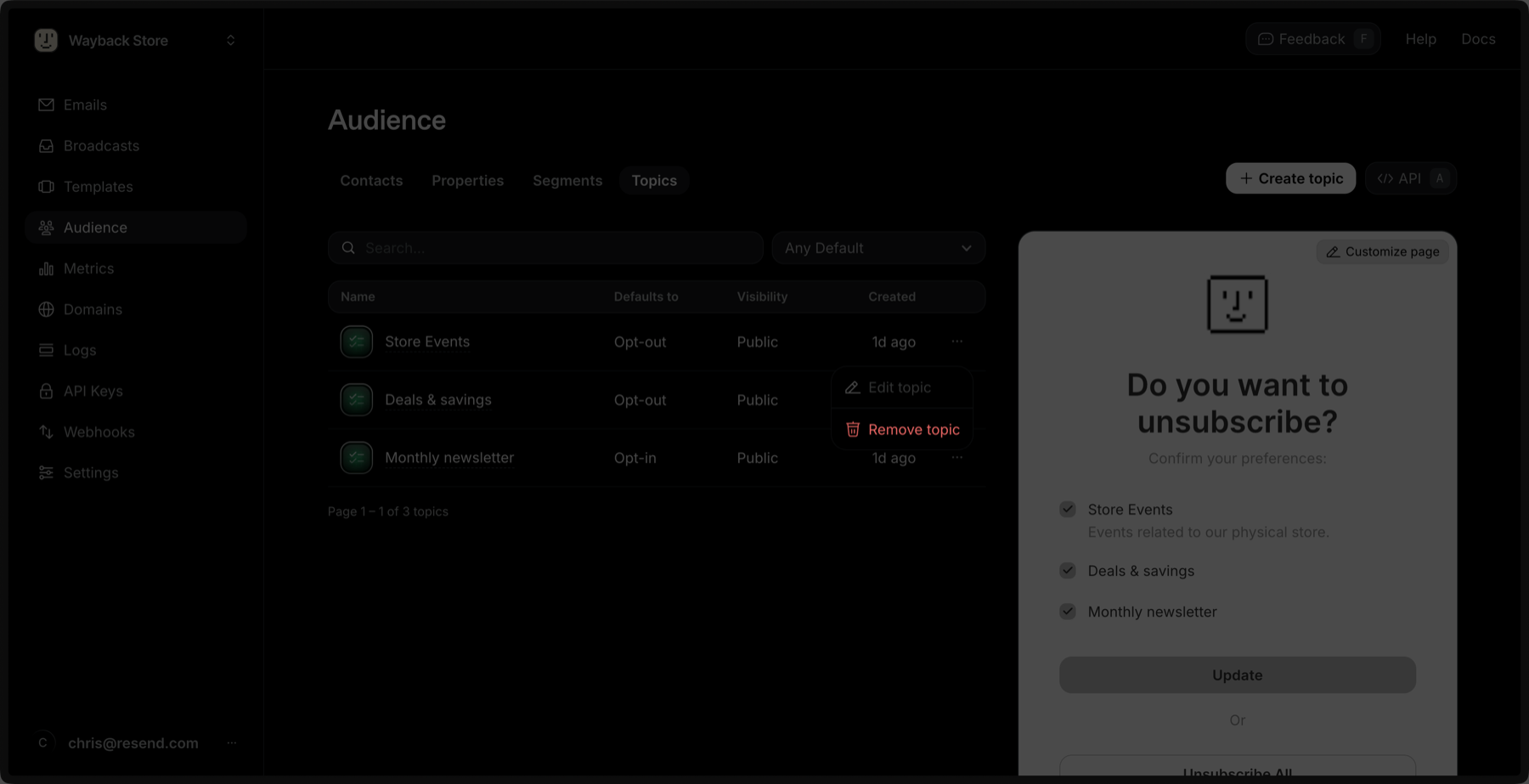
Editing Topics for a Contact
As you receive proper consent to email Contacts, add the Contact to a given Topic. A Contact can belong to multiple Topics. You can add a Contact to a Topic via the dashboard by expanding the More options and then Edit Contact. Add or remove Topics for a given Contact.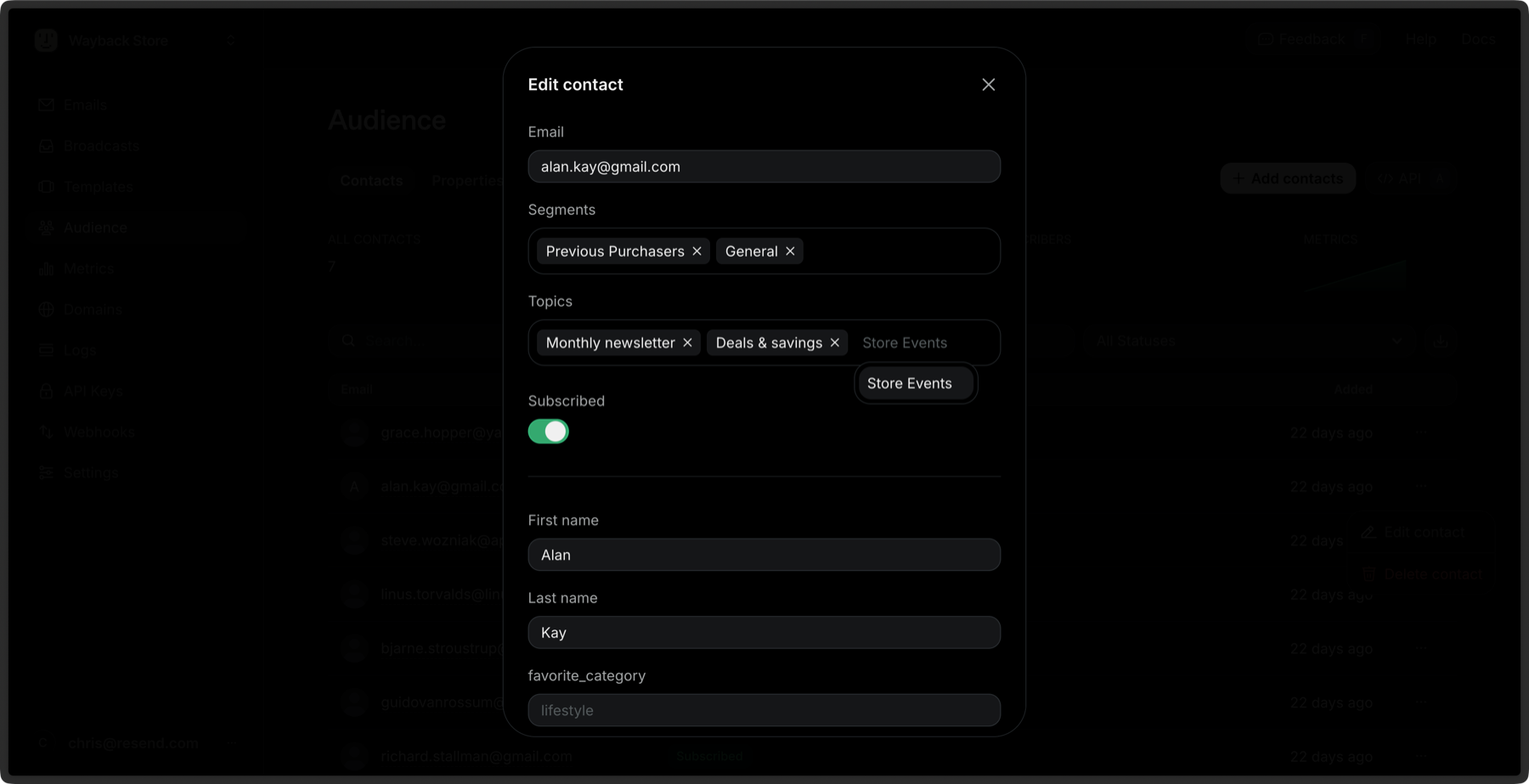
The Subscribed status is a global setting that enables or disables sending to a Contact for Broadcasts.
- If a Contact’s Subscribed status is false, they will not receive emails from your account, even if they have opted-in to a specific Topic.
- If the Subscribed status is true, they can receive emails from your account.
Sending Broadcast with a Topic
You can send with a Topic in the Broadcast editor from the Topics dropdown menu.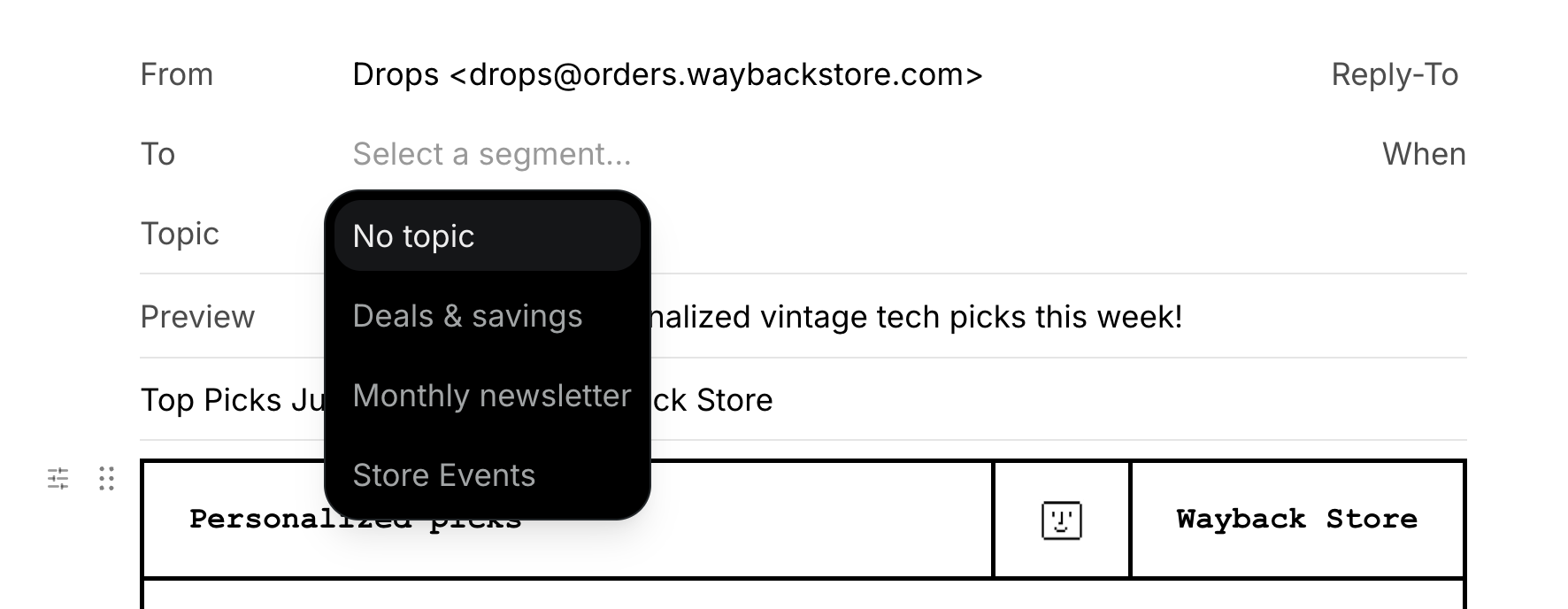
Unsubscribing from a Topic
If a Contact clicks a Broadcast unsubscribe link, they will see a preference page where they can:- Unsubscribe from certain Topics (types of email)
- Or unsubscribe from everything you send